How Can I Tell Which Samsung Phone I Have?
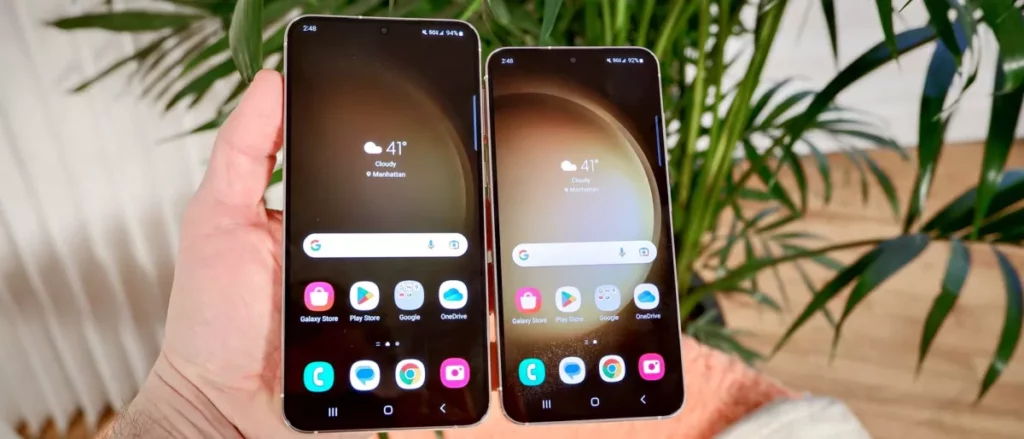
How Can I Tell Which Samsung Phone I Have?
Samsung is one of the leading smartphone manufacturers in the world, and it has a vast range of phones available in the market. With so many models and variations, it can be challenging to determine which Samsung phone you have. However, identifying your Samsung phone is essential for troubleshooting issues, finding compatible accessories, and upgrading to a newer model. In this article, we will discuss how you can tell which Samsung phone you have.
1. Check the Model Number
The easiest way to identify your Samsung phone is by checking the model number. You can find the model number on the back of your phone or in the settings menu. To check the model number in the settings menu, go to “Settings,” then “About Phone,” and look for “Model Number.” The model number will be a combination of letters and numbers, such as SM-G950U or SM-N960F.
Once you have the model number, you can search for it online to determine which Samsung phone you have. Samsung’s website has a support section where you can enter the model number and find information about your phone, including specifications, user manuals, and troubleshooting guides.
2. Look at the Design
Another way to identify your Samsung phone is by looking at its design. Samsung phones have distinct designs that can help you determine which model you have. For example, the Galaxy S series has a curved edge display, while the Galaxy Note series has a larger screen and comes with an S Pen.
You can also look at the back of your phone to see if it has a removable battery or a camera bump. Older Samsung phones had removable batteries, while newer models have non-removable batteries. The camera bump on newer models is more prominent than on older models.
3. Check the Operating System
The operating system on your Samsung phone can also help you identify which model you have. Samsung phones run on Android, but the version of Android can vary depending on the model. To check the Android version on your phone, go to “Settings,” then “About Phone,” and look for “Android Version.”
Newer Samsung phones come with the latest version of Android, while older models may have an older version. You can also check the security patch level to determine if your phone is up to date.
4. Use a Third-Party App
If you are still having trouble identifying your Samsung phone, you can use a third-party app. There are several apps available on the Google Play Store that can provide information about your phone, including the model number, Android version, and hardware specifications.
One popular app is CPU-Z, which provides detailed information about your phone’s processor, RAM, and other hardware components. Another app is Phone INFO Samsung, which is specifically designed for Samsung phones and provides information about the model number, firmware version, and other details.
Conclusion
Identifying your Samsung phone is essential for troubleshooting issues, finding compatible accessories, and upgrading to a newer model. You can determine which Samsung phone you have by checking the model number, looking at the design, checking the operating system, or using a third-party app. By following these steps, you can easily identify your Samsung phone and find the information you need to keep it running smoothly.






